Exact for Bouw – Adding Items to Your Inventory
This article explains how users of Exact for Bouw can add items from BarTrack to their inventory in BarTrack and to their materials list in Exact for Bouw.
Product: Bartrack.com & BarTrack for desktop
Intended for: BarTrack Professional purchasers
Before you start adding items to your inventory, it’s important to first activate the integration with Exact for Bouw. This process is explained in this support article.
You must also create an inventory location in BarTrack. Follow these steps:
Creating an Inventory Location
- Log in to the BarTrack site: Open your web browser and log in to BarTrack for Web.
- Go to ‘My Inventory’: Click on My Inventory in the menu.
- Click the pink plus button: Click the pink plus button in the bottom-right corner of the screen.
- Choose an inventory location type: Rack, cabinet, shelf, van, weighing cabinet (only available if enabled by the BarTrack support team), bin, etc.
- Enter the location details: Give your new inventory location a name and add a description if desired.
- Save: Click Add to create the new inventory location.
You are now ready to add items to your inventory locations. You can do this in two ways:
Once items are added, you must synchronise them. You can read how to do this here: Synchronising items in BarTrack with Exact voor Bouw.
Manually Adding Items and Linking Them to Exact for Bouw
- Search for items in BarTrack
After selecting the inventory location you want to add items to, click the pink plus button to search for products. You can search for items from the databases of all wholesalers linked to your BarTrack account. How to add wholesalers is explained in this support article. Add the desired items to the inventory location. - Enter the Exact voor Bouw article number
- Open the item details page:
Open the item details page by clicking the blue eye icon on the right. When you scroll down, you’ll see the following section: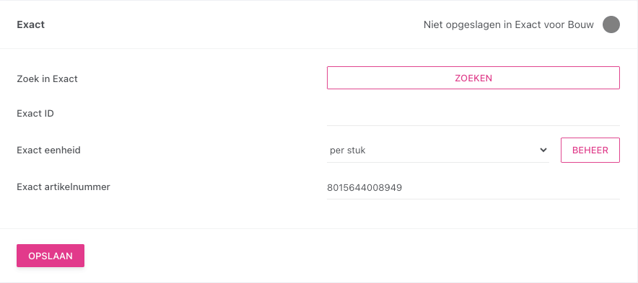
- Enter the item number:
Enter the Exact for Bouw item number on the bottom-right. This must always be a 13-digit number. It can be the EAN code or a self-generated 13-digit code.
- Open the item details page:
- Specify the unit of measure: Select the correct unit of measure for the item. This is essential for correct processing and inventory management.
- Save the settings and automatically add the item to Exact for Bouw: After adding the item number and unit, save the settings.
- Synchronise your inventory items with Exact for Bouw by clicking Exact in the top-right corner of the page for each inventory location.
Importing and Linking Items to Exact for Bouw in Bulk
- Download the import template: Download the import template Template_artikel_import_locatie by clicking Import in the inventory location and then selecting Download sample file.
- Fill in the data: Fill in the item data in the correct columns. Note: one CSV file per wholesaler per location.
-
-
barcode = item number according to the wholesaler
-
name_label = short name for the inventory label (optional)
-
position = position identifier within the inventory location (optional)
-
minimum_stock = minimum quantity you want in stock (optional)
-
maximum_stock = maximum quantity you want in stock (optional)
-
minimum_order_quantity = quantity you want to order per batch (optional)
-
barcode_custom = custom item number from the user (optional)
-
price = unit price, use a dot as decimal separator (optional)
-
exact_barcode = 13-digit code (EAN or self-generated)
-
exact_unit_id = Exact ID of the item’s unit (click Manage under Exact details on an item in BarTrack to find the code per unit)
-
order_at_stock = stock level at which you want automatic ordering or stock notifications (optional)
-
remark = comment (optional)
-
All optional information can also be filled in later via the BarTrack mobile app or BarTrack on desktop.
- Upload items:
Upload the item file by clicking Import in the inventory location. Select the wholesaler, upload the CSV file, and click Import. - Synchronise your inventory items with Exact for Bouw by clicking Exact in the top-right corner.
Repeat these steps for each inventory location.
Synchronising Items in BarTrack with Exact for Bouw
Synchronise your inventory items with Exact for Bouw by clicking Exact in the top-right corner of the page for each inventory location.
If items do not synchronise, possible reasons include:
-
The Exact item number does not contain 13 digits.
-
The Exact ID is not recognised in Exact: find the correct ID by clicking Manage.
-
Exact is not connected: check the Integrations page.
-
The Exact item number already exists in the materials list in Exact for Bouw: click Search to link the item to an existing materials list entry.
Additional Information
Automatic Material Entry:
There is an article available that explains how to automatically book a stock item as a material entry on a project in Exact for Construction. See our support article for more information.
Automatic Ordering:
Read this article to learn how to auto-order a stock item, which further automates and simplifies your inventory management.