Add stock location and add items in BarTrack for Web
BarTrack for Web allows you to easily create stock locations and add items. This article explains step by step how to create a stock location and then add items to this location.
Product: BarTrack for Web
For whom: All BarTrack users
Adding a Stock Location
-
Log in to the BarTrack site: Open your web browser and log in to the BarTrack for Web site.
-
Go to My Stock: Click on 'My Stock' in the menu.
-
Click the pink plus button: Click the pink plus button at the bottom right of the screen.
-
Enter the location details: Give your new stock location a name. Add a description if desired.
-
Save: Click 'Add' to create the new stock location.
Adding Items to a Stock Location
- Navigate to 'My Stock': Open BarTrack and go to the 'My Stock' section.
- Choose a stock location: Select the location where you want to add items.
- Add items: Click on the pink plus button at the bottom right of your screen. A menu will appear where you can search for products, select based on suppliers, or add items manually.
Tip: You can also import products by clicking 'Import' at the top right. Follow the instructions in the menu that appears. For more detailed information, refer to the support article on importing products.
Alternative Methods to Add Items to a Stock Location
Option 1: Search for an Item
-
Search for the item:
Use the search bar to find the item you want to add to the stock location. -
Open the item details:
Click on the eye icon in the item bar to open the detail page. -
Add to location:
In the detail page, click on "Add to location." -
Choose the location:
Select the stock location where the item is stored and click 'Save.' The item is now added to your stock location.
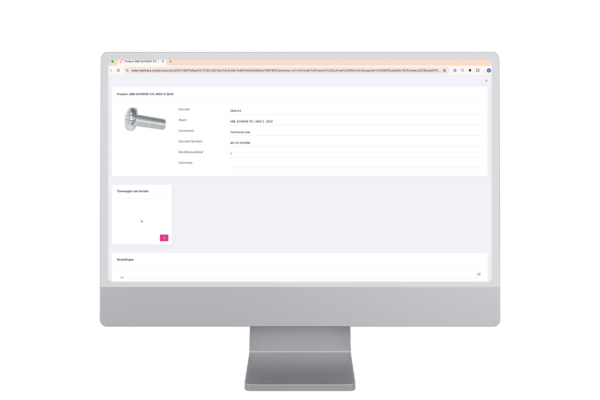
Option 2: Let the Supplier Add Items
The supplier can also add items to a stock location. Contact your supplier so they can import the items.
Summary
With BarTrack for Web, you can easily create stock locations and add items to optimize your inventory management. Follow the steps above to add new locations and items. If you need help, contact our support team. Good luck managing your inventory with BarTrack!