How do you access and download project order statements?
BarTrack.com provides a detailed view of your project orders, allowing you to see exactly which items were ordered for each project.
Valid For: All BarTrack users
This article guides you through the process of accessing and downloading project order statements, from logging into your account to editing item information. This will allow you to easily maintain and update your project records.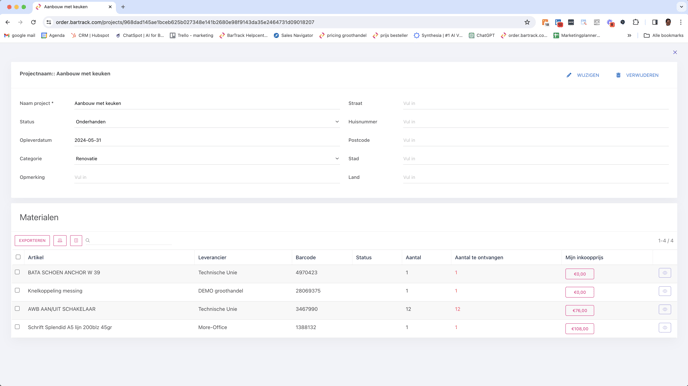
- Login and navigate to "My Projects": Login to your BarTrack.com account and click on the "my projects" tab to view a list of all the projects you have created.
- View project details: Find the project whose order summaries you want to view and click the eye icon at the end of the line to open the project detail page.
- Change project information: On the project detail page, you can change the project information by clicking the "change" button in the upper right corner. Here you can modify details such as the project name, description, or other relevant information.
- View ordered items for the project: The same page shows all items ordered for this particular project. This gives you a complete overview of the materials and costs associated with the project.
- Adjust purchase prices: You have the ability to adjust the price per item, which can be useful for updating project costs based on current prices or special agreements.
- Export order lists: By clicking "export", you can download a list of all items ordered for the project. This function provides a convenient overview in, for example, an Excel file, which facilitates further analysis or archiving.
Frequently Asked Questions
Q: Can I use the export feature to generate reports for my accounting?
A: Yes, the exported list can serve as an excellent part of your accounting reports, as it provides a detailed overview of all project-related orders and costs.
Q: What should I do if I find an error in the order list?**
A: Should you find any inaccuracies in the order list, please contact BarTrack's customer service team for assistance in correcting the data.
Tips
Check Regularly: Reviewing and updating your project order statements regularly helps you maintain accurate records and ensures that your project budgets remain current.
Consult your item overview by project on your smartphone: On in the BarTrack Mobile App, open the overview of projects. Clicking on your mobile will display the overview of all items ordered for this project. Very handy if you are just not sure if you have added the material to the project
Summary
By following these steps, you can easily access and manage your project order summaries on BarTrack.com. This not only optimizes your project management, but also ensures streamlined communication and handling with your suppliers.