Aan de slag

Voorraadlocatie inrichten
Maak voorraadlocaties aan, voeg artikelen toe en print je bestelstickers
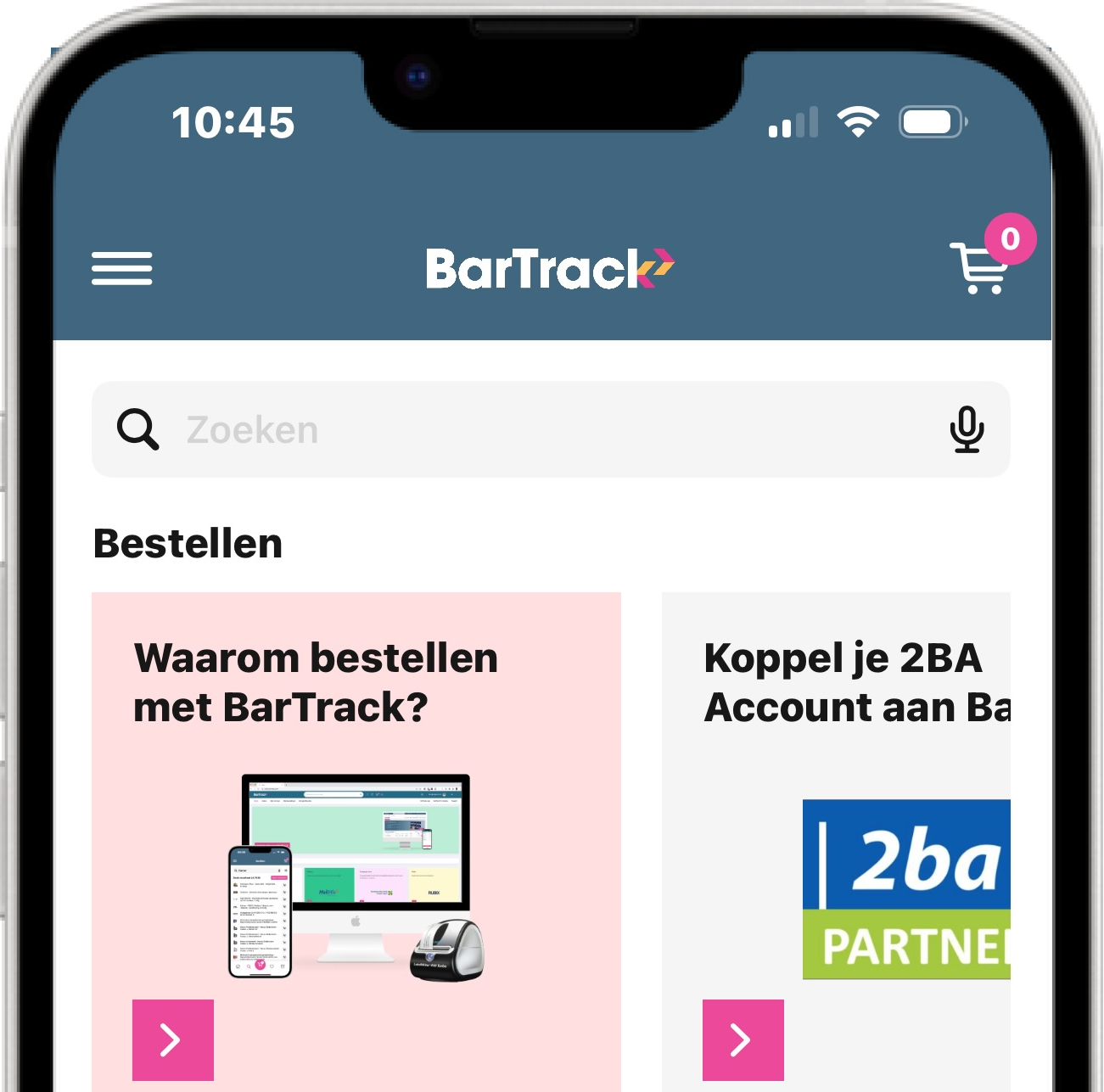
BarTrack Mobile App
Bestel onderweg je materialen. Scan om voorraden aan te vullen.
.png)
BarTrack for Web
%20(715%20x%20550%20px).png)
BarTrack for desktop
.jpg)
Bestelstickers printen

